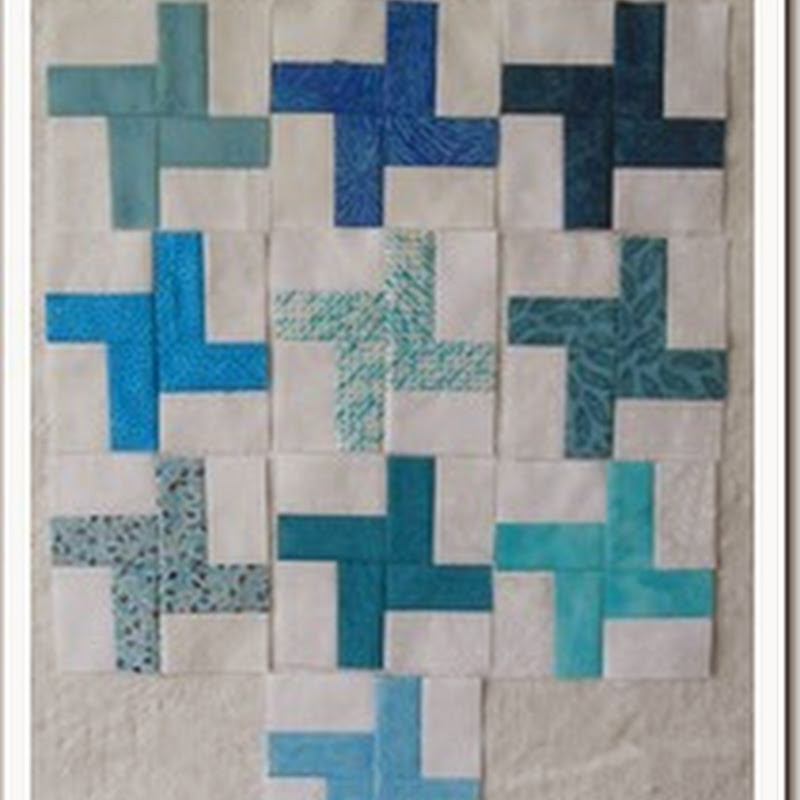Cleaning up your computer is also important.
Here are some simple steps that you can take to help your 'puter run smoother and faster.
Prefetch files were created, supposedly, to help your programs open up faster. How it works, you ask? Everytime you click on a program, on your computer, it creates a "prefetch" file. The second time that you open up the same program, it's supposed to open up faster. Sounds like a great idea, eh? Not really. There are SOOO many programs on your computer, that this file gets clogged up quickly and slows down your computer. Here's what you do:
Prefetch files:
Click on:
My ComputerSelect:
"C" DriveClick on:
Windows
Click on:
Prefetch(see all those prefetch files) - DELETE THEM ALL!
************************************
Temp files are files are created when you browse on the internet. And they, too, can slow down and clog up your computer. *s*
Temp files:
Click on:
Start
Click on:
RunThen, type in
%temp%Click on "
enter"
See all that crap? Delete it all!!!!
************************************
Cookies are little tell trail crumbs, that can tell a puter geek, where you've been, on the net. It can also clog up and slow down your computer.
Cookies:
Open:
Internet ExplorerClick on:
ToolsClick on:
OptionsUnder the "General" tab, you'll see the option:
Clean Cookies
************************************
Disk cleanup, once again, helps you keep your computer clean. *s*
Disk cleanup:
Click on:
My ComputerSelect:
"C" Drive and
RIGHT CLICK on it.
Select:
PropertiesClick on:
Disk CleanupI suggest you click ALL the boxes.
Select:
Okay************************************
To
Defrag or not to Defrag... that is the question. *grin* Defragging your computer is like putting all the little itsy bitsy pieces on your "hard drive", all in it's proper space and re-compresses them. This might take a couple hours. Go grab yourself a coffee, go watch a good movie... or better yet, go work on that UFO!!! *grin*
NOTE: Do NOT leave your screensaver on! Disk Defragger will NOT work and you'll just have to restart the whole darn thing, again. *groan*
Disk Defragmenter:
Click on:
StartClick on:
All ProgramsClick on:
AccessoriesClick on:
System ToolsClick on:
Disk DefragmenterSelect:
Disk CSelect:
AnalyzeThis might take a while. At this point, your computer might tell you that it's not necessary to defrag. If not, then close your defragger window. *s*
If you need to defrag, then, select:
DefragmentNOTE: Do NOT leave a screen saver on. Disk Defrag will stop and once you realize what happened, you'll have to re-start the defrag again. Ask me how I know about this. LOL
************************************
Now, last thing to do -
CLEAN UP your garbage can!
Empty that garbage can, on your desktop!
Now, feel better? Job well done! *grin*
************************************
One good web site that I came across, a while back, explains why to clean up your computer and how to do it. Unfortunately, it was written for Windows 98, but it might explain things a bit better than I. *s*
Cleaning House:http://www.geocities.com/pfboulden/cleaninghouse/cleaninghouse.html?200810
************************************
Have a great day! If you see that I made a mistake, please forgive me - I'm not an expert at this computer stuff... but PLEASE send me an email and I'll try and correct the mistake. *s*
Rosa